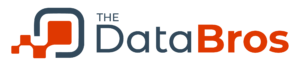Whether you’re looking to learn a new product or test new software that you don’t want interfering with your personal or work environment this post is for you.
Virtualbox is my preferred platform for testing new software, building out server clusters and more. I will refer back to this post for anyone interested in setting up
I’ll describe my approach to setting up this environment.
- Level: Beginner
- Audience: Tech Enthusiasts
- Time: 60 minutes implementation
Things you’ll need:
- PC or Mac with adequate hardware specs
- Large Hard Drive (Solid State Drives recommended)
- VirtualBox Software
- Operating System Media (see download links below)
System Specs
My Virtualbox environment is installed on a dedicated desktop computer that I use solely for the purpose of I described at the beginning of this post.
The system specs are clearly outlined so you can determine if your current computing device is equipped to build out your own Virtualbox environment. This is the minimum specs I would recommend if you’re going to be evaluating products like Tableau Desktop, Tableau Server, Alteryx, Power BI, and SQL Server. For reference, the total cost to build my system (in 2015) was under $600. Desktop computers are very easy to build yourself or scale up for added performance. Laptops on the otherhand are not as simple. If you want a lightweight, small form-factor laptop, you’ll be in a high price-point.
| Description | Values |
|---|---|
| Machine | HP ENVY h8-1520t |
| CPU | Intel i7-3770 Dual Core 3.40 GHz |
| RAM | 32GB |
| Storage | C: 120GB SSD | Kingston D: 250GB SSD | Samsung |
| Network | Ralink 802.11bgn Wi-Fi Adapter |
| Operating System | Windows 10 Professional |
VirtualBox
Download the most recent version of Virtualbox for your respective operating system
Operating Systems
Use the links below to download your respective Operating System.
The Microsoft Software License Terms for the Windows 10 VMs supersede any conflicting Windows license terms included in the VMs. These installations are provided for evaluation and testing use only.
Microsoft Windows 10 Desktop
These virtual machines expire after 90 days. It’s recommended to set a snapshot when you first install the virtual machine which you can roll back to later.
https://developer.microsoft.com/en-us/microsoft-edge/tools/vms/
Microsoft Windows Servers
These fully functional virtual servers are available for evaluation purposes for a period of 180 days.
https://www.microsoft.com/en-us/evalcenter/evaluate-windows-server